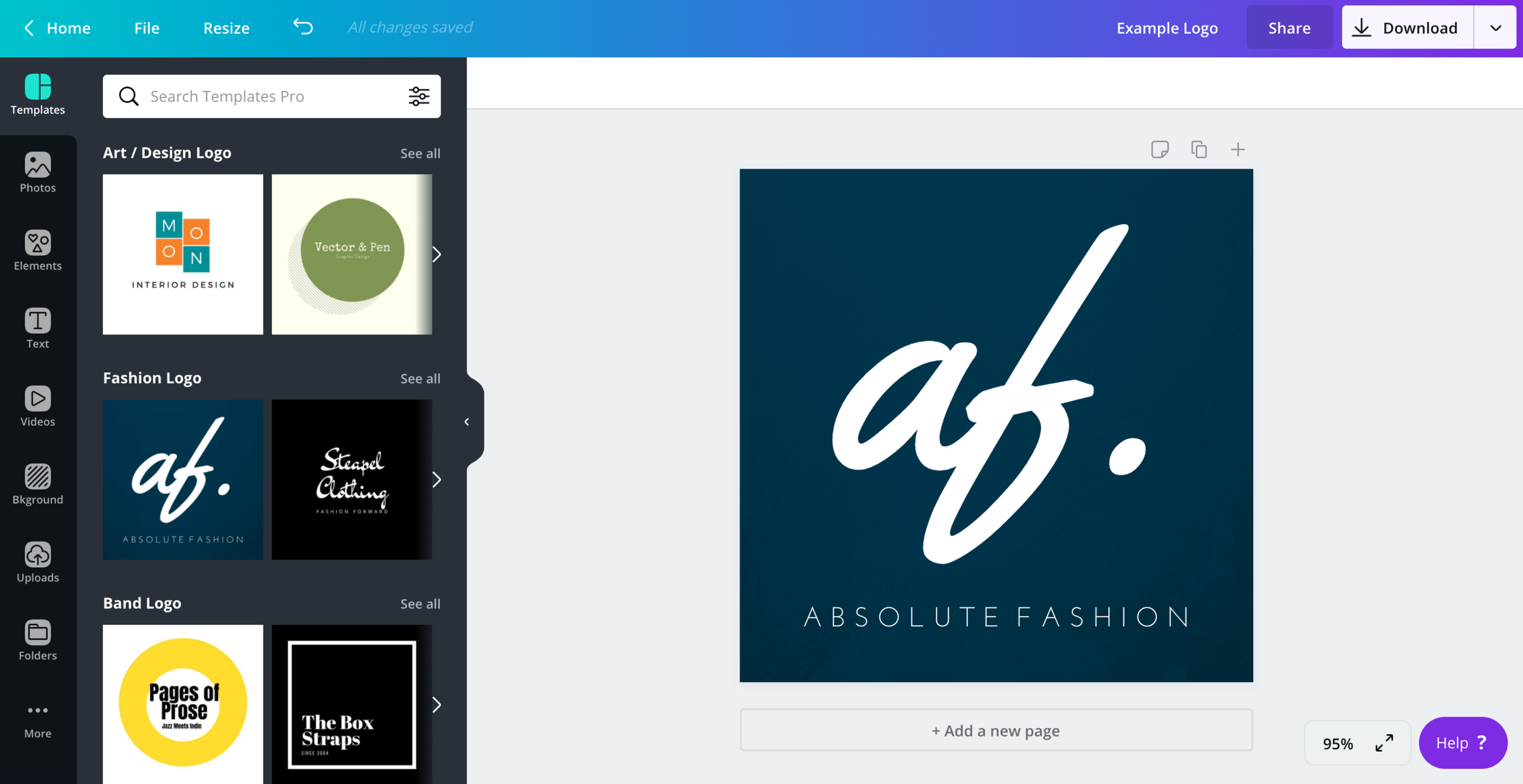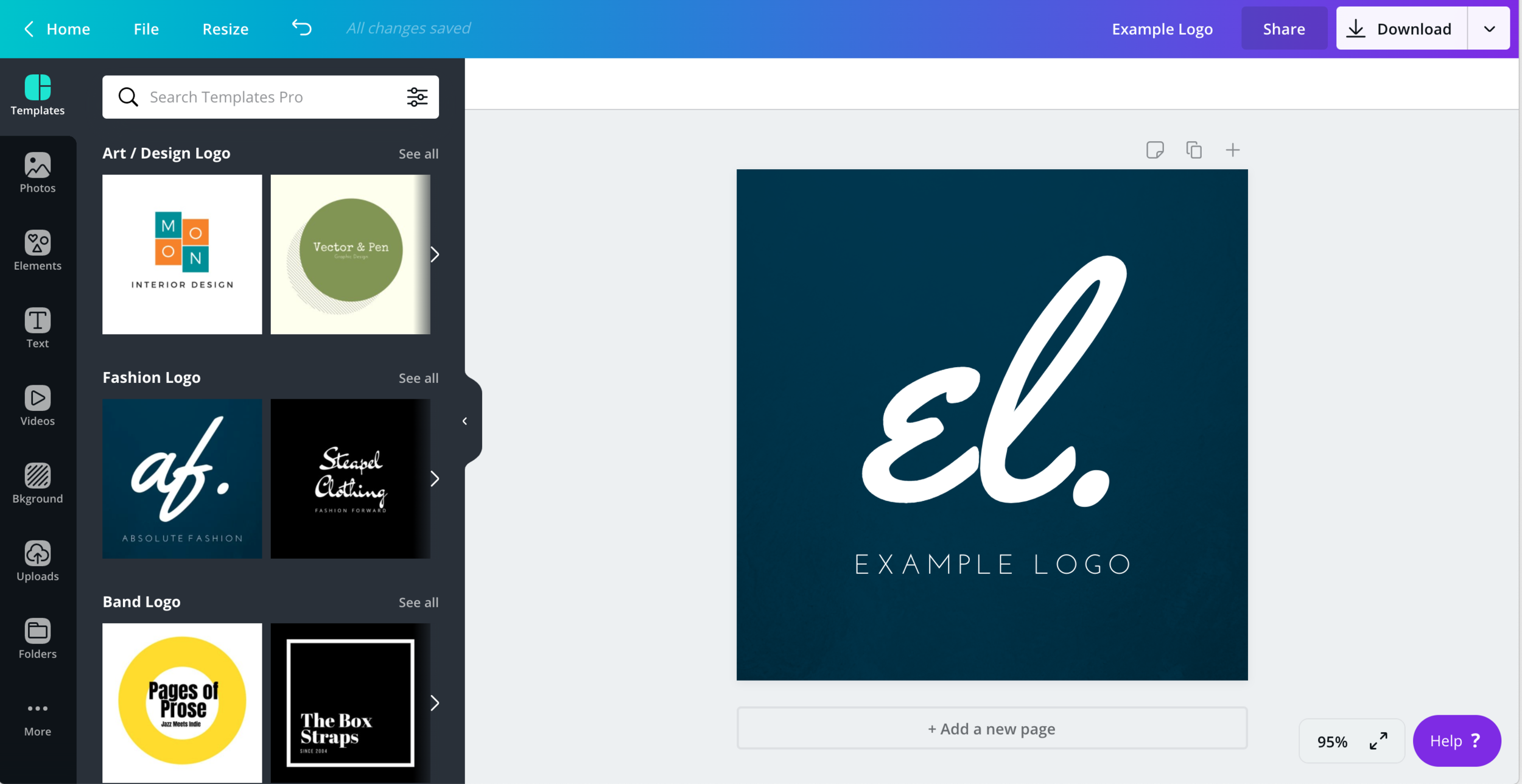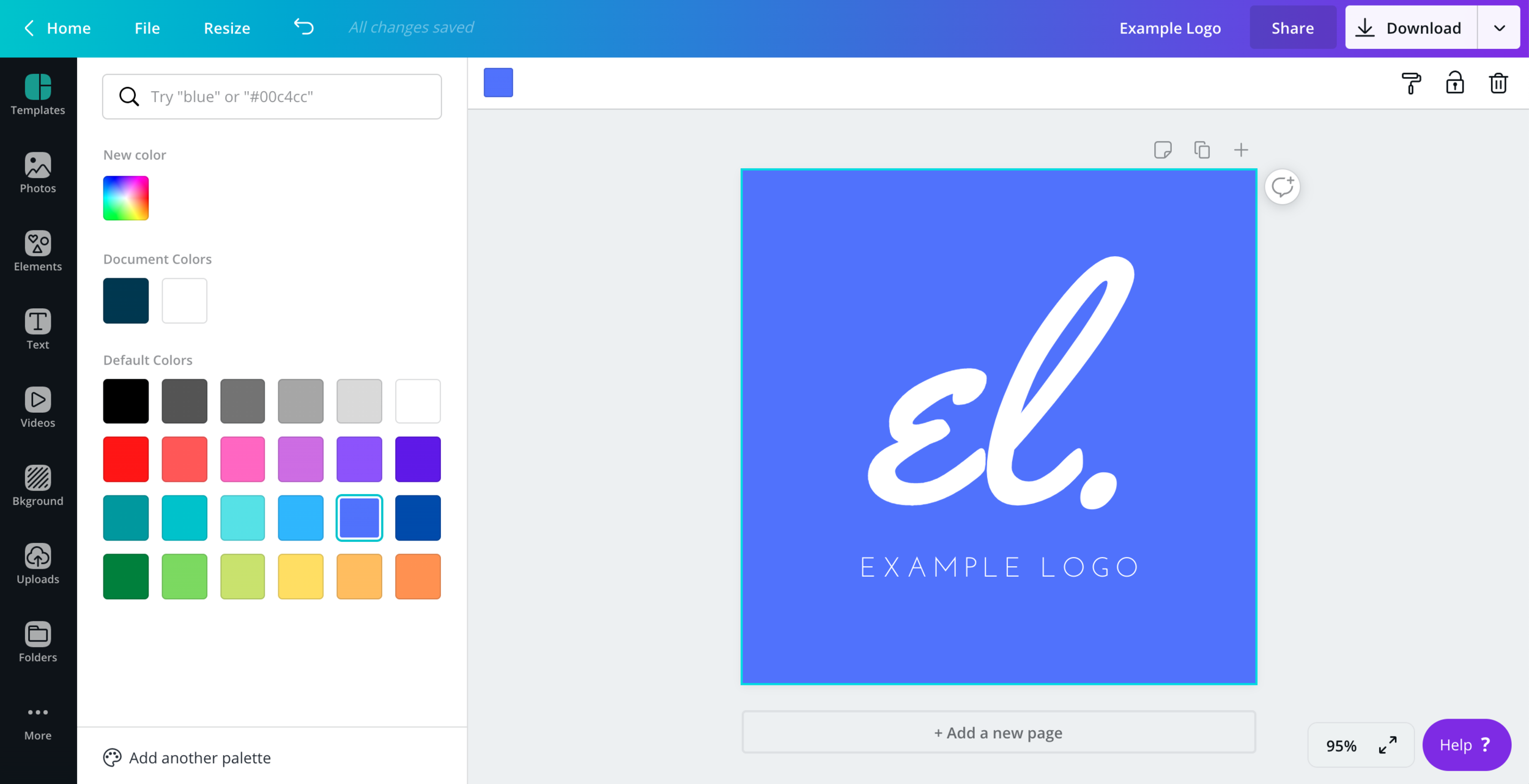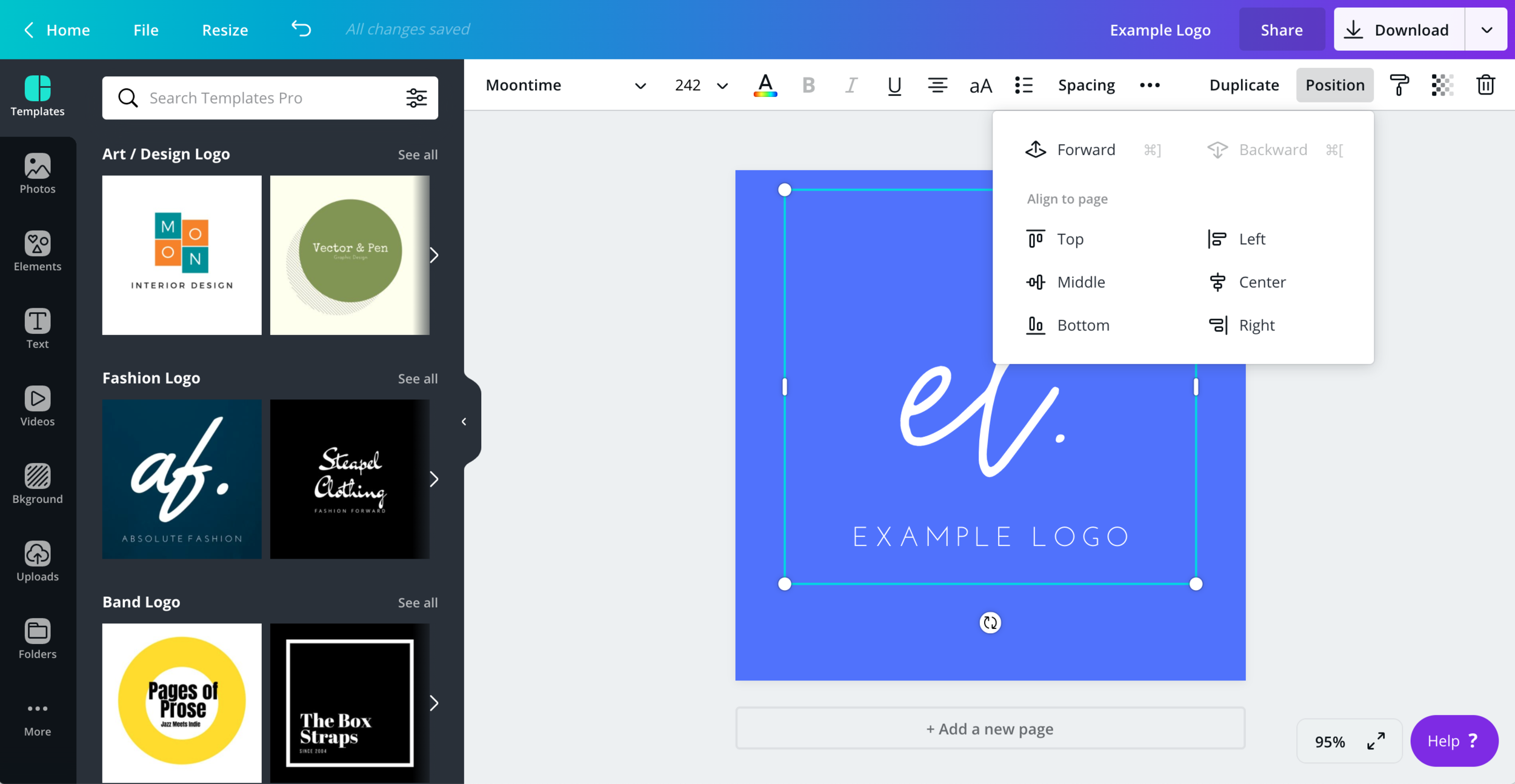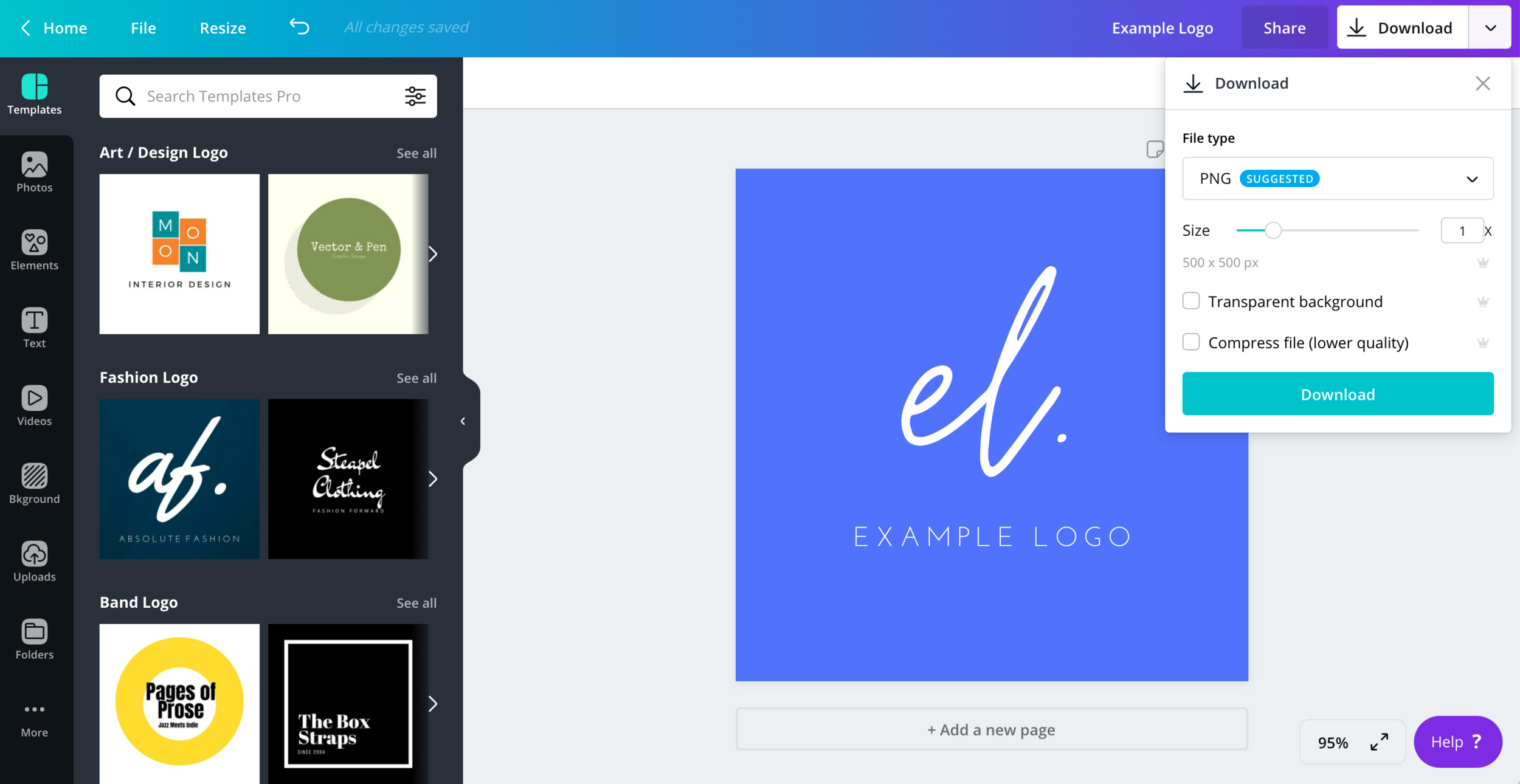How to Be Your Own Graphic Designer—for Free
Raise your hand if you think your business’ branding is an important part of its overall success.
Okay… looks like everyone! 😉
If you’re reading this, you’re likely already aware of the significant role branding plays in growing your business’ audience and sales.
But, branding is such a mega important piece of business success, let’s do a quick refresh:
How branding impacts your business
I’ve talked before about the importance of establishing meaningful and consistent branding for your business—as well as the importance of creating your own Brand Style Guide to inform your business branding across your website and other marketing materials.
But why is “good” branding so important?
Your brand is your visual identity—it’s how people associate and recognize your business, and how they relate to what you’re offering them (including how they interpret the ways in which your offer can make their lives better!).
Your branding consists of your logo, fonts, color scheme, and imagery, as well as the language and tone of voice you use in your copywriting.
These elements are used together in a wide range of materials that contribute to “branding” your business online:
your website
social media graphics (like cover photos, quotes or promotional materials)
Pinterest pins
product/service marketing materials or mock-ups
PDF downloads, e-books, printables, etc.
infographics
presentations
videos
Producing each of these in a manner that’s consistent and “on-brand” (i.e. relevant to your business topic, tone and goals) plays a significant role in how potential customers perceive your business—and, ultimately, whether they choose to purchase from you or not.
So, let’s chat about what effective branding means for your business—and how to make it happen!
Graphic design options for small businesses
Large corporations make a significant investment in branding—essentially everything they produce (ad campaigns, product packaging, social media, even internal memos) follows strict brand guidelines.
But even for small businesses that don’t have the funds for a large marketing/graphic design team, it’s still important (and possible!) to establish quality, consistent branding.
There are quite a few design software options available for creating professional-looking imagery for your business. One of the most popular is Canva—which is, essentially, design software for “non-designers.”
This post contains affiliate links through which I may earn a commission if you choose to purchase, at no additional cost to you. As always, these are products or services I personally use & love!
Canva is a great (free!) resource for creating branded materials for your business—everything from logos to infographics to Instagram posts to Pinterest pins to email headers.
Now, of course, no software completely replaces the creativity and expertise of a professional graphic designer. (And, if you have the funds to work with a professional designer who can develop all material for you, that’s awesome!)
However, many entrepreneurs and small business owners, especially those just starting out and most in need of these branding elements, struggle to afford the cost of full-scale professional branding and graphic design services.
So, that’s where DIY design software can help out significantly. 🙏
How to create branded images with Canva
One of the reasons I recommend Canva to the small business owners I work with is how easy it is to learn and use.
There are just five simple click or drag-and-drop steps to creating professional-looking designs with it—no joke!
Let’s walk through how to create branded material for your business using Canva:
1. Choose your design type
Are you creating a Pinterest pin? An Instagram post or story? A brochure? A presentation?
Of course, each of these materials requires specific image dimensions. Fortunately, with Canva, you don’t actually need to know what those dimensions are—you can simply select your design “type” and your draft will be created in the proper dimensions. (Sweet!)
You can also work with custom dimensions if needed, as well.
Here, we’ll design an example logo:
2. Choose a template
Though you don’t have to work off a template (you can also start with a blank slate if you’d like!), Canva offers thousands of free templates to use as a starting point.
If you don’t have a specific design concept in mind, this makes the design process much more efficient, as you can simply switch between templates to try them out with the specific content you’ll be including.
(And, at the very least, the templates can serve as a source of ideas or inspiration!)
3. Add your own info
Once you’ve selected a template for your project, you’ll just replace its placeholder text with your own content so you can begin working with it and applying your brand styling.
4. Add your own branding (fonts & colors)
Next, you’ll add in your existing brand font(s) and color(s)—or select them if you’re just starting out!
For color, you can select from Canva’s default options, browse additional colors, or add a specific color code.
To change the fonts, you’ll just select any block of text and your font toolbar will appear.
On their free plan, Canva provides access to hundreds of fonts (and on the Pro plan, that’s over 1,000 fonts), which you can search for by name or type.
For example, here I’ve searched for “Handwriting” fonts:
The little crown icon next to some fonts means that it’s one of the options available on the Canva Pro plan.
5. Position your design elements
When you’ve customized your fonts and colors, you’ll then position your design elements as you’d like on the page.
In this case, we just have two blocks of text—though the same applies if you have other elements as well.
Each element on the page can be simply dragged into its desired position, or can be aligned top, center, left, etc. with the click of a button.
Okay, you’re done!
(Literally, it’s that easy!)
There is so much more you could do design-wise than what I’ve done with this lovely bright purple logo here, but this is just a quick overview of how Canva’s graphic design software works, and how simple it is to create your own branded materials for your business.
Download your files
The final step in designing with Canva is to download your image in the file type you’d like. You also have the ability to download imagery with transparent backgrounds (yay!) and increase or reduce the file size if needed.
What is Canva Pro—and do you need it?
Now, all of the design steps above can be done for free with Canva’s Free plan—which offers thousands of free templates, photos, and graphics, and hundreds of fonts.
However, if you’ll be doing ongoing design work, or your needs require specific fonts or branding elements, the Canva Pro plan also includes some beneficial and time-saving features:
The ability to upload your own fonts and logos (this is necessary if you’ve already developed branding elsewhere and your font isn’t included on the Canva Free plan)
Access to 60+ million stock images and videos (ummm, that’s a lot!)
The ability to create a Brand Kit with pre-loaded font, color and logo settings for quick and easy (and consistent!) visual identity across all designs
One-click design re-size (to rework the same image across different media types—Pinterest, Instagram, Facebook, etc.)
An unlimited number of folders to organize your designs in cloud storage
If you’d like to try it out, Canva offers a free 30-day trial of their Pro plan so you can start designing and see how it works for you before committing:
The branded business materials you need (& can create with Canva!)
Depending on your business needs, here are some of the key branded assets and materials to be sure you have. They’re all possible to create with Canva!
logo
favicon (the little icon representing your site browser tabs)
social sharing image (the branded image that displays when sharing a page from your website)
Pinterest graphics (you are using Pinterest to grow your audience, right? 😄)
social media cover photos
Instagram post graphics (like quotes or content marketing promo)
Instagram Story templates
YouTube video thumbnail image and channel art
presentations
infographics
digital brochures
e-books or printables
Create a professional website to grow your business & brand
Get my free checklist for optimizing your Squarespace website: